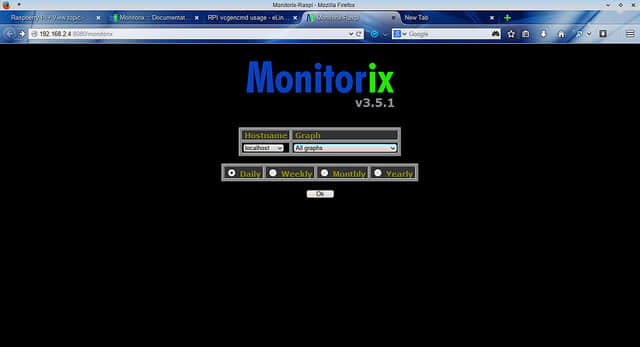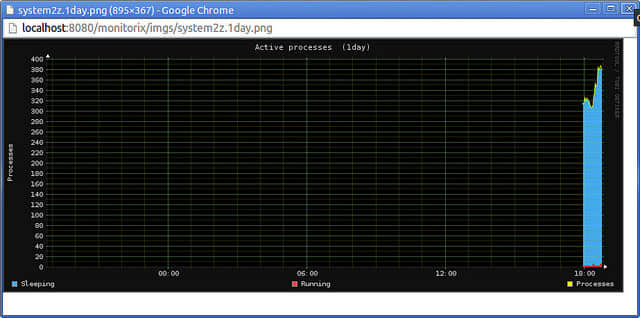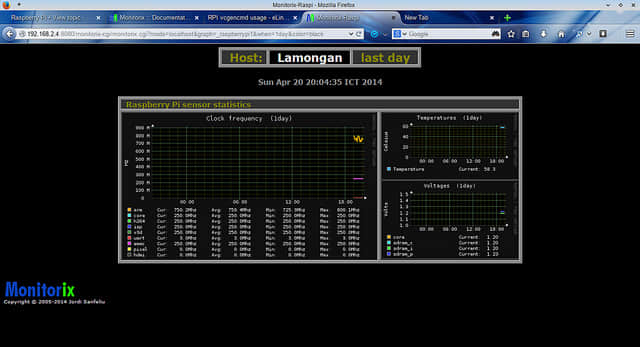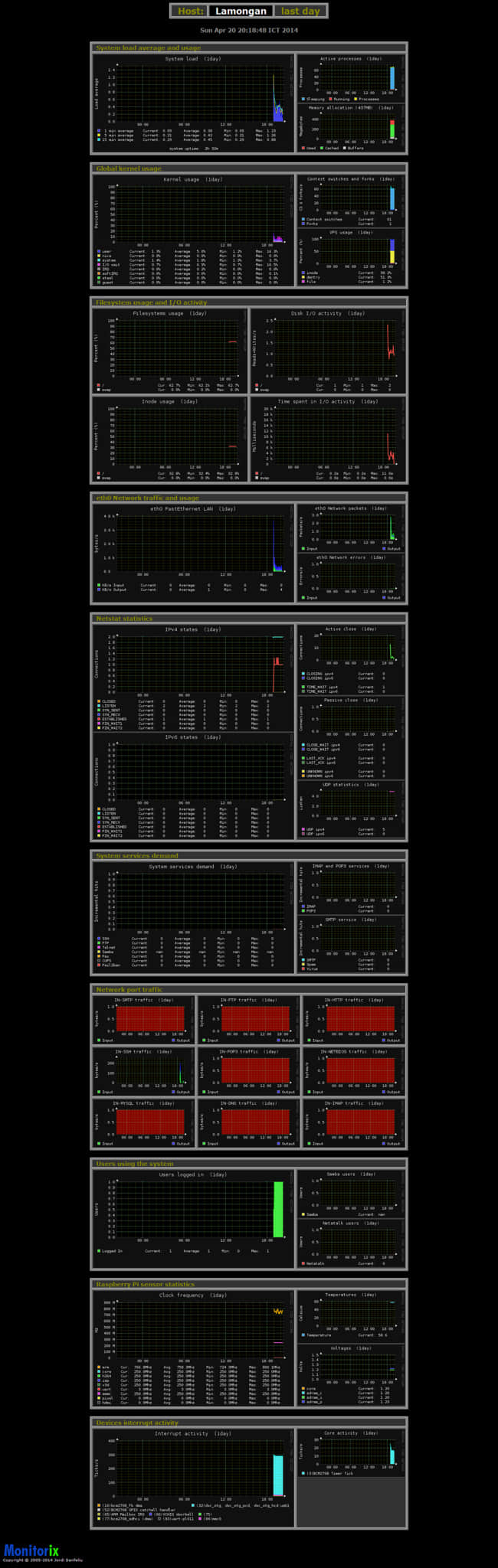Monitorix :支持服务器和树莓派的轻量级系统监控系统
有时候,无论是普通用户还是系统管理员,都需要知道系统运行是否良好。与系统状态相关的许多问题,都可以通过检查运行的服务所生成的日志文件来获得答案。然而,即便对于干过几年的系统管理员而言,要检查日志文件的每个细节都不是件容易的事。这也是为什么他们依赖于监控软件的原因,监控软件能够从不同的源收集信息,并以易于理解的格式给出分析报告,如图表、可视化图像、统计数据等。
市面上流传着许多复杂的系统监控软件,诸如Cacti, Nagios, Zabbix, Munin此类。在本文中,我们向您介绍一个轻量级的监控工具——Monitorix,该工具设计用于在Linux/BSD上监控系统资源和许多熟知的第三方应用程序。由于专为资源有限的嵌入式系统而优化,Monitorix以使用简单,消耗内存资源少而著称。它内建了一个HTTP服务器用于提供web界面,并使用RRDtool数据库来存储时间序列统计数据,RRDtool可以很容易地和任何脚本语言整合,如Perl,Python,shell脚本,Ruby等。
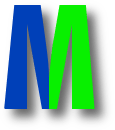
主要特性
这里列出了Monitorix的主要特性。要查看完整列表,请参阅官方网站
- 当前系统负载和系统服务
- CPU/GPU温度传感器
- 磁盘温度和健康度
- 网络/端口流量和网络状况统计
- 邮件统计
- Web服务器统计(Apache,Nginx,Lighttpd)
- MySQL负载和统计
- Squid代理统计
- NFS服务器/客户端统计
- Raspberry Pi传感器统计
- Memcached统计
在Fedora, CentOS或者RHEL上安装并配置Monitorix
首先,安装需要的软件包。注意,在CentOS上,你需要先设置 EPEL和Repoforge仓库。
$ sudo yum install rrdtool rrdtool-perl perl-libwww-perl perl-MailTools perl-MIME-Lite perl-CGI perl-DBI perl-XML-Simple perl-Config-General perl-HTTP-Server-Simple perl-IO-Socket-SSL
完成上一步后,可以通过以下命令来安装Monitorix:
$ sudo yum install monitorix
要配置Monitorix,打开/etc/monitorix/monitorix.conf配置文件,并修改选项。关于Monitorix的配置文件细节,可以查阅http://www.monitorix.org/documentation.html。
默认情况下,内建的HTTP服务器监听8080端口。因此,确保你的防火墙没有阻止TCP 8080端口。
要启动Monitorix,只需输入以下命令:
$ sudo service monitorix start
启动你喜爱的Web浏览器,然后通过http://:8080/monitorix来访问Monitorix的Web界面。
在Archlinux上安装并配置Monitorix
在Archlinux上,可以从AUR上下载Monitorix包。
默认情况下,在Archlinux上是禁用了其内建HTTP服务器的。要启用内建的HTTP服务器,请编辑/etc/monitorix.conf文件的如下区块。
<httpd_builtin>
enabled = y
host =
port = 8080
user = nobody
group = nobody
log_file = /var/log/monitorix-httpd
hosts_deny =
hosts_allow =
<auth>
enabled = n
msg = Monitorix: Restricted access
htpasswd = /var/lib/monitorix/htpasswd
</auth>
</httpd_builtin>
最后,启动Monitorix服务。
打开你喜欢的Web浏览器,然后通过http://:8080/monitorix来访问Monitorix的Web界面。
在Debian和Ubuntu上安装并配置Monitorix
对于Debian家族,Monitorix可以通过两种方式安装:手工安装或通过第三方软件仓库。
手工安装(用于Debian)
首先安装所有依赖包。
$ sudo apt-get install rrdtool perl libwww-perl libmailtools-perl libmime-lite-perl librrds-perl libdbi-perl libxml-simple-perl libhttp-server-simple-perl libconfig-general-perl libio-socket-ssl-perl
从http://www.monitorix.org/downloads.html下载Monitorix包,并安装。
$ sudo dpkg -i monitorix*.deb
在安装期间,会要求你配置一个后端Web服务器。如果你正是用Apache,确保重启Apache服务来重新加载Apache配置。
$ sudo service apache2 reload
通过软件仓库安装 (用于Ubuntu)
在/etc/apt/source.list中添加以下行来启用Izzysoft仓库。
deb http://apt.izzysoft.de/ubuntu generic universe
下载并为软件仓库添加GPG密钥。
$ wget http://apt.izzysoft.de/izzysoft.asc
$ sudo apt-key add izzysoft.asc
使用apt-get安装Monitorix,所有依赖包也将自动安装。
$ sudo apt-get update
$ sudo apt-get install monitorix
最后,启动Monitorix服务。
$ sudo service monitorix start
要配置Monitorix,请使用文本编辑器编辑/etc/monitorix/monitorix.conf,并重启Monitorix服务。
$ sudo service monitorix restart
用于Ubuntu的内建Web服务器默认启用。要从Web查看监控结果,在你喜爱的Web浏览器中访问http://8080/monitorix。
在Raspberry Pi上安装并配置Monitorix
如果想要在Raspberry Pi(基于Debian)上安装Monitorix,你不能使用上面提到的Izzysoft仓库,因为它不提供Monitorix的ARM移植。取而代之的是,你可以参照如下基于Debian的手工安装。
首先,安装需要的软件包。
$ sudo apt-get install rrdtool perl libwww-perl libmailtools-perl libmime-lite-perl librrds-perl libdbi-perl libxml-simple-perl libhttp-server-simple-perl libconfig-general-perl libio-socket-ssl-perl
如果某些需要的软件包没有安装,我们需要使用此命令来强制安装。
$ sudo apt-get -f install
从http://www.monitorix.org/downloads.html下载Monitorix软件包(monitorixx.x.x-izzy1all.deb)。
使用下面的命令来安装Monitorix包。
$ sudo dpkg -i monitorix_x.x.x-izzy1_all.deb
安装完成后,我们需要像下面这样对Monitorix配置稍作修改。
用你喜爱的文本编辑器打开/etc/monitorix/monitorix.conf,向下滚动文本直到你找到。搜索“raspberrypi = n”,并用“y”替换“n”,这将启用对Raspberry Pi时钟频率、温度和电压的监控。
编辑完成后,重启Monitorix服务。
$ sudo service monitorix restart
默认情况下,Monitorix的内建HTTP Web服务器会被启用。要访问Monitorix的Web界面,访问此地址http://:8080/monitorix。
Monitorix截图(Raspberry Pi上)
Monitorix主屏幕:
系统平均负载和使用情况图示:
活动进程图示:
在主屏幕中选择“Raspberry Pi”部分下的“时钟频率”,你会看到Raspberry Pi的时钟频率、温度和电压的图示:
所有监控图示:
via: http://xmodulo.com/2014/05/web-based-lightweight-system-monitor-linux.html