Linux有问必答:如何在CentOS上安装phpMyAdmin
问题:我正在CentOS上运行一个MySQL/MariaDB服务,并且我想要通过网络接口来用phpMyAdmin来管理数据库。在CentOS上安装phpMyAdmin的最佳方法是什么?
phpMyAdmin是一款以PHP为基础,基于Web的MySQL/MariaDB数据库管理工具。虽然已经存在着一些诸如Adminer的轻量级数据库管理工具, 但是phpMyAdmin还是更加广泛应用于网站管理员之中来进行各种MySQL/MariaDB的管理任务。它支持几乎所有MySQL数据库/表的相关操作,比如浏览、创建、复制、删除、重命名、更改,还有MySQL用户/权限管理和数据库导入/导出。以下就是如何在CentOS 6或7上安装phpMyAdmin。

前提
在CentOS上安装phpMyAdmin,你第一步需要架设一台Web服务器(如Apache或nginx),安装好MySQL/MariaDB数据库和PHP。根据你的偏好和需求,你可以从LAMP和LEMP中选择一种安装。
另一个要求是允许在你的CentOS上安装EPEL库。如果你还没设置过请猛戳这里。
在CentOS6或7上安装phpMyAdmin
一旦你设置了EPEL库,你就能轻松地用以下命令安装phpMyAdmin了。
在CentOS 7上:
$ sudo yum install phpmyadmin
在CentOS 7上:
$ sudo yum install phpmyadmin php-mcrypt
在CentOS 7上配置phpMyAdmin
默认情况下,CentOS 7上的phpMyAdmin只允许从回环地址(127.0.0.1)访问。为了能远程连接,你需要改动它的配置。
用文本编辑器打开phpMyAdmin的配置文件(路径:/etc/httpd/conf.d/phpMyAdmin.conf),找出并注释掉带有”Require ip XXXX”字样的代码行。会有四处这样的代码行,用”Require all granted”取而代之。重新改动过的配置文件如下所示。
$ sudo vi /etc/httpd/conf.d/phpMyAdmin.conf
. . . . .
<Directory /usr/share/phpMyAdmin/>
AddDefaultCharset UTF-8
<IfModule mod_authz_core.c>
# Apache 2.4
<RequireAny>
#Require ip 127.0.0.1
#Require ip ::1
Require all granted
</RequireAny>
</IfModule>
<IfModule !mod_authz_core.c>
# Apache 2.2
Order Deny,Allow
Deny from All
Allow from 127.0.0.1
Allow from ::1
</IfModule>
</Directory>
<Directory /usr/share/phpMyAdmin/setup/>
<IfModule mod_authz_core.c>
# Apache 2.4
<RequireAny>
#Require ip 127.0.0.1
#Require ip ::1
Require all granted
</RequireAny>
</IfModule>
<IfModule !mod_authz_core.c>
# Apache 2.2
Order Deny,Allow
Deny from All
Allow from 127.0.0.1
Allow from ::1
</IfModule>
</Directory>
. . . . .
最后,重启httpd使改动生效。
$ sudo systemctl restart httpd
在CentOS 6上配置phpMyAdmin
默认情况下,CentOS 6上的phpMyAdmin是禁止从每个IP地址访问的。为了能远程连接,你需要改动它的配置。
用文本编辑器打开phpMyAdmin的配置文件(路径:/etc/httpd/conf.d/phpMyAdmin.conf),找出并注释掉”Deny from all”字样的代码行。然后把”Allow from 127.0.0.1”字样的代码行改成”Allow from 0.0.0.0”。重新改动过的配置文件如下所示。
$ sudo vi /etc/httpd/conf.d/phpmyadmin.conf
<Directory "/usr/share/phpmyadmin">
Order Deny,Allow
# Deny from all
Allow from 0.0.0.0
</Directory>
下一步是将phpMyAdmin的配置文件用blowfish加密工具加密。这一步需要加密cookie里的密码来作为基于cookie的部分认证。
用文本编辑器打开如下路径所示的文件并且用blowfish设置一个随机密码,如下所示。
$ sudo vi /usr/share/phpmyadmin/config.inc.php
$cfg['blowfish_secret'] = 'kd5G}d33aXDc50!'; /* YOU MUST FILL IN THIS FOR COOKIE AUTH! */
最后,重启httpd使改动生效。
$ sudo service httpd restart
测试phpMyAdmin
测试phpMyAdmin是否设置成功,访问这个页面:http://

你应该能通过Web界面来记录下任何MySQL用户(比如root)和管理MySQL/MariaDB的数据库/表。
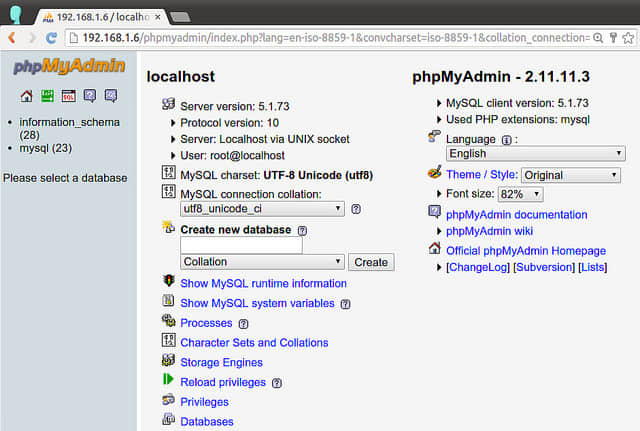
疑难解答
这里有一些在CentOS上安装phpMyAdmin的过程中遇到的一些问题解决方法。
- 当你在浏览器里尝试连接phpMyAdmin页面的时候,你看到”403 Forbidding”错误:
You don’t have permission to access /phpMyAdmin on this server.
发生这种错误是因为phpMyAdmin默认阻止了IP地址远程连接。要修复这种错误,你需要编辑它的配置文件来允许远程连接。具体操作见上。
- 当你连接phpMyAdmin页面时,你看见”The configuration file now needs a secret passphrase (blowfish_secret).”信息,并且你无法登录。
要修复这种错误,你需要编辑 /usr/share/phpmyadmin/config.inc.php 这个文件来添加一个随机的blowfish密码,然后重启httpd,如下所示。
$cfg['blowfish_secret'] = 'kd5G}d33aXDc50!'; /* YOU MUST FILL IN THIS FOR COOKIE AUTH! */
$ sudo service httpd restart (CentOS 6)
$ sudo systemctl restart httpd (CentOS 7)
- 当你连接phpMyAdmin页面时,你看见”Cannot load mcrypt extension. Please check your PHP configuration”错误信息。
要修复这种错误,要安装下面这个包:
$ sudo yum install php-mcrypt
然后重启httpd:
$ sudo service httpd restart (CentOS 6)
$ sudo systemctl restart httpd (CentOS 7)